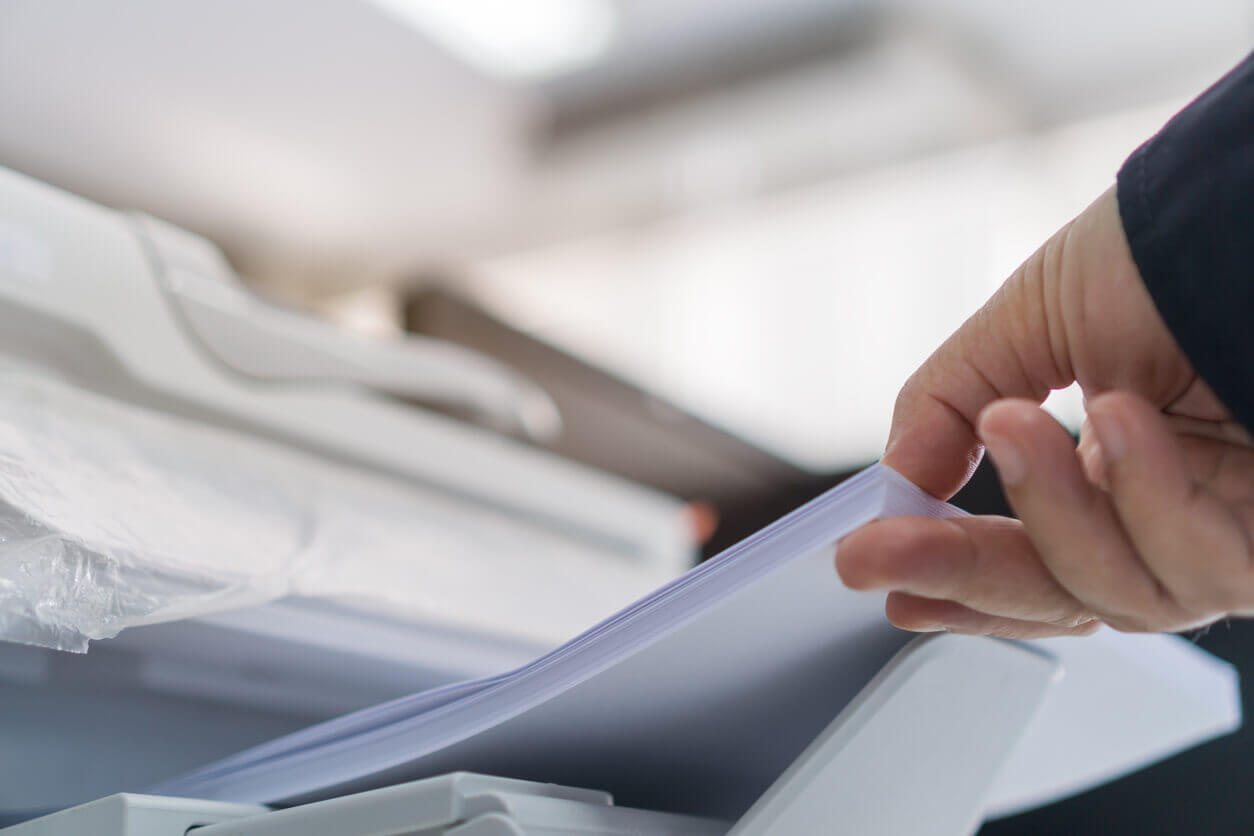What to consider when buying photocopiers?
A copier is a vital piece of equipment for most small businesses. The machine allows you to copy originals for files, mass-produce marketing materials and create employee documents in large quantities. Your specific copying needs should guide the purchasing process to ensure you strike a balance between the amount you spend and the features you get in the copier.
Business copiers are among the biggest investments you will make to keep your office running as efficiently as possible. Whether you are buying a copier for a small office space or investing in several copiers for multiple offices, you need to make sure you are buying equipment designed with several key features and fits within your budget. Because some machines do need to be serviced regularly, you will need to take some time to compare brands, service agreements, and warranty information before making the purchase.
Whether you own a small business or supervise a large, demanding enterprise, investing in a new business-grade copier is always a major undertaking. However, buying a new copier is not as simple as checking the price tag to find a device within your price range. While cost is an important consideration, other factors should also influence any purchasing decisions you make. The following highlights several aspects to keep in mind as you shop for a new print device to help you find a model that best fits your business's unique needs.
Aspects to Consider When Buying a New Copier
Photocopier Upgrade Options
The vast majority of modern copiers come with a healthy list of standard features. However, there is always room for upgrades, especially as your office's printing needs to evolve throughout ownership. Pay close attention to any add-on features that enhance your copier's capabilities, and also improve overall office efficiency and productivity. Common device add-ons include:
-
- Finishing options for pamphlets, booklets, and tri-folded materials
-
- Card readers for access control
-
- Larger output trays for uninterrupted, high-volume copying
-
- Hard drive encryption and wipe options for enhanced security
When spending what can be a considerable amount of money on office automation, businesses seek to get as many benefits and features from the office automation device as possible. One of the key features of multifunction business printers is the ability to interface with a customers' computer network. Once connected to the network, the humble business printer becomes powerful, feature-rich network printer, scanner, fax server and much more. When looking at network functionality, you should consider which operating systems you use as well as how you want the device to sit within the network. Generally, most business printers these days come with full network functionality as standard.

Print Volume
The print volume is another important aspect of your new copier purchase to consider. Your office's average volume of printing, copying, and faxing can ultimately determine the size and type of copier that is ideal for your office environment. Larger copiers with higher-capacity paper trays and higher page-per-minute (ppm) speeds can be beneficial for enterprise-level businesses with multiple users and heavy print volumes.
Before finalizing your copier choice, determine your office's average print volume either through auditing tools or by reviewing previous print shop service agreements. This will give you a better idea of your actual printing needs and the workgroup of copiers that are best suited for those needs.
This number relates to the number of pages the business printer has been designed to process per month. Generally, business printers with lower copy speeds are designed to process a lower number of prints and copies per month with the copy volume growing concerning the speed of the office automation device. For ease of understanding, business printers are usually grouped into volume categories rather than dealing with the actual number. The categories include SOHO (small office, home office) for occasional use, low volume, mid-volume, high volume and commercial office automation devices. When considering the purchase of a business printer, try to estimate how much the device will be used and select accordingly.
Colour Printing
Colour printing is a surprisingly overlooked aspect of document production, especially when choosing a copier based on budget. Having the ability to print in colour can be extremely valuable if you are producing images, presentations, or other documents in colour. A copier with colour capabilities may come with a slightly higher price but will offer lower long-term costs by eliminating the need for outsourcing these print jobs.
You are purchasing a copier that only prints in black and white may offer greater initial savings, but it can also severely limit what users are able to do with the copier. Consider your business's most common print needs along with your budget when choosing a copier with colour capability.
Mobile Printing
With the proliferation of mobile devices and more companies following the "Bring Your Device" trend to increase worker productivity, mobile printing is becoming a de facto requirement in most office environments. As a result, the overwhelming majority of current copier models offer wireless printing capabilities directly from smartphones, tablets, and other mobile devices. Such a feature comes in handy for streamlining the document production process, eliminating the desktop as the middleman for document creation while increasing overall productivity among mobile device users.
Equipment Integration
The last important consideration is how well your new copier will fit with the rest of your document production equipment. Seamless integration offers a host of benefits, including minimal disruption of ongoing projects and minimal impact on worker productivity and IT infrastructure. Even the user interface can have a significant impact on integration efforts since new UI often requires significant user retraining that affects the print volume and overall productivity.
Budget
The budget you have to purchase a copier is one of the primary guiding factors. The cost of the actual machine gives you a baseline for comparison among different types of copiers. Look at the cost of the toner and the number of copies you will get before you need to replace it. The cost of maintenance and repairs is another issue that affects the budget. A complicated copier with many functions may end up with more problems that need to be repaired. Each time you have it repaired, you have to pay for labour and parts. You also spend time and money training employees on how to use the various functions. In some cases, renting a copier is more cost-effective, particularly if maintenance and repairs are included in the rental cost.
The number of sheets you copy on a regular basis helps you determine the size and functions you need in a copy machine. Estimating your average monthly pages allows you to find a copier that can handle the volume without frequent toner changes. If you sign up for a service agreement at the time of purchase, you may have a limit on the number of pages printed on the copier each month. If you already own a copier, record the number of pages printed each week using the copy machine's meter to estimate your volume. If you use a copy shop for duplication, use the sales slips to help you track how much you copy.
This key statistic tells you at what speed the business printer will produce copies and prints. Expressed as a number of pages per minute, this is normally one of the first requirements discussed when considering the purchase of a new office automation device. The copy speed also correlates to the copy volume with faster business printers generally having a larger copy volume. A typical business printer designed to be shared amongst between 3 to 10 people will normally have a print/copy speed of 25-45 pages per minute (ppm), placing the business printer in the mid-volume category.
Paper Handling
The type of items you copy also affects your purchase. A basic copier may not handle larger paper sizes. Consider how often you need to print larger pages to determine if this capability is essential for your business. The number of pages the machine can copy per minute, abbreviated as CPM, is an issue if you need to print large volumes very quickly. More advanced copiers also include the option to print on both sides, collate pages, change the printing scale and staple pages together.
Other Functions
The other uses for the machine help you narrow down the options. A multifunction printer may be an option for small business because the machine handles copying, printing, scanning and faxing from one unit. This saves money over buying individual machines and saves space in the office. If you have multiple employees who will use the same machine, consider the ability to network the machine, so all workstations have access to the printing function. Regular copy machines may also handle scanning.
Energy Efficiency
Choosing an energy-efficient copy machine with the ENERGY STAR® label saves you money on utility bills while reducing the environmental damage that comes with high energy consumption. The machine also stays cooler as it works, so you avoid an increase in office temperature during frequent use.
Controls
The controls of the machine affect how easy it is to use the copier. Choose a machine with intuitive controls that allow all users in the office to understand how to execute all functions. Inspect the displays on the copier and test out the controls. Try various functions to determine if it is difficult to switch from one to another.
Determine the purpose of your copier. What do you need the machine to do? Nowadays, copiers do more than make copies; they are also capable of printing, scanning and even faxing. If your day-to-day operations involve these tasks, buying a multifunction copier may be a smart choice.
Also, find out what types of materials are usually copied or printed in your office. This information can help you decide whether you should get a monochrome (black and white) or a coloured copier. Are you going to use the copier for full-coloured images or marketing collaterals? If you are, then look for a model with graphic capabilities.
Know your requirement in terms of the copier's speed. A copier that couldn't keep up with your company's print volume can hamper your operations. So, make sure you take into consideration your print volume and the speed of the copier, measured in pages per minute (ppm) or copies per minute (CPM) before you purchase one. Currently, the speed of copy machines in the market ranges from 25 ppm to 65 ppm. Pick a copier with a high ppm if your company's print volume is high. Additionally, high-end copy machines can handle large print volumes better than lower-end types.
After Sales Support Options
When purchasing a business printer that will form an integral part of the digital document workflow, you must consider what will happen if the device develops a fault. Modern business printers have a large number of mechanical parts within them and as such are almost certain to suffer from some form of mechanical failure at some point. Key office automation resellers will have some form of after-sales support infrastructure in place normally in the form of a full-service agreement. A typical service agreement will cover the cost for all labour and parts required to service the machine and are normally charged at a cost per print or cost per development rate. When choosing a supplier, it would be a good tip to understand what after-sales support options they have available, at what cost and whether they service the equipment themselves, or through a 3rd party.
Consider the size and type of paper you regularly use. If most of your print requirements involve small, standard paper sizes, then basic copy machines can do the job. For printing using large sheets of paper, special types of copy machines may be needed such as some Canon copiers like the image RUNNER ADVANCE C3330I.
Pinpoint advanced features or additional accessories you want your machine to have. Some copy machines have finishing options like stapling, folding and hole punching. Others have wireless connectivity and data encryption capability features. For some, these extra features or accessories fall on the "nice to have" category but aren't essential for them. However, if you have extra cash to spare, investing on a copy machine with these features, especially wireless connectivity and data encryption capability, can make things more convenient and secure in your office.

Think about your office space. Certain copy machines are bulky, which can be a problem if you do not have extra space in your office. You might end up placing it in a spot that isn't easily accessible to your employees. So, before choosing a large copier, make sure that there's a good place for it in your office.
Factor in other copier-related costs. Apart from the money you are going to spend on the purchase of the equipment, also take into consideration other expenses such as supply cost (for toner and the like) and maintenance fees. Inquire about the prices of these supplies. Also, discuss the service agreement with your copier dealer. Ask about pertinent information such as what the inclusions are and the fees involved for the service maintenance of your copier.
Total Output
You need to make sure your copier can handle the volume of printing your office needs. Larger copiers with print, fax, and other functions may be better-suited for corporate environments and office spaces where you will have multiple users. Review past service agreements with print shops or use auditing tools to determine what the average print volume is for your office. This can make it easier to choose a copier that can handle the print volume your office needs.
Black and White vs. Color
Suppose you are not using the copier to make copies of marketing collateral, presentations, or images in full colour. In that case, you may be able to save money by buying a copier that only uses black ink. Consider your budget and the primary use of the copier when comparing different makes and models. If you do plan on buying a printer copier with scanning and other capabilities, you may need something with colour options.
Consider Multifunction Products (MFPs)
A multi-use copier may have scanning, printing, and fax capabilities in addition to basic photocopying features. Consider investing in a multifunction product with several capabilities and functions to save office space and even save money on equipment purchases. This type of investment may be justified if multiple departments will be sharing equipment on a regular basis. For example, marketing teams may need to take care of printing, scanning, and faxing tasks on tight deadlines. Accounting and finance departments may need to use a scanner and photocopier more often than others. Sales teams may need access to fax and printer regularly. Consider the benefits of a multi-purpose machine instead of standard business copiers when you team members or employees from different departments will be sharing equipment.
Hard Drive
Some copiers are equipped with a hard drive that lets users store copies of documents, transfer documents electronically, and line up copy jobs virtually. Consider business copiers with a hard drive if you think some users might need access to template-style documents such as forms and checklists on a regular basis. The hard drive will also need to be large enough to accommodate large-scale printing jobs and long queues. Compare hard drive features to make sure the copier can handle your company's workload.
Wireless Printing and Security
Almost all of the latest models of copiers have wireless printing capabilities which allow users to print remotely. You will need to make sure your copier is set up with some network security authentication system so that only certain people have authorized access to the machine and network. Wireless printing capabilities can increase productivity and streamline business processes. Consider investing in a copier with wireless printing capabilities and options to create accounts for different users.
Buying a copier for your business can be a big investment, and you will need to compare certain features to make sure you are making the best business decision. Consider the benefits of a multi-use machine versus a standard copier to save money and office space.
Once you have decided on the above factors, it is important to weigh up the pros and cons of the business printer models you are considering for your purchase. If would you like to get more advice from one of our expert solutions consultants, contact us and they will be able to recommend the perfect printing solution to suit your needs.