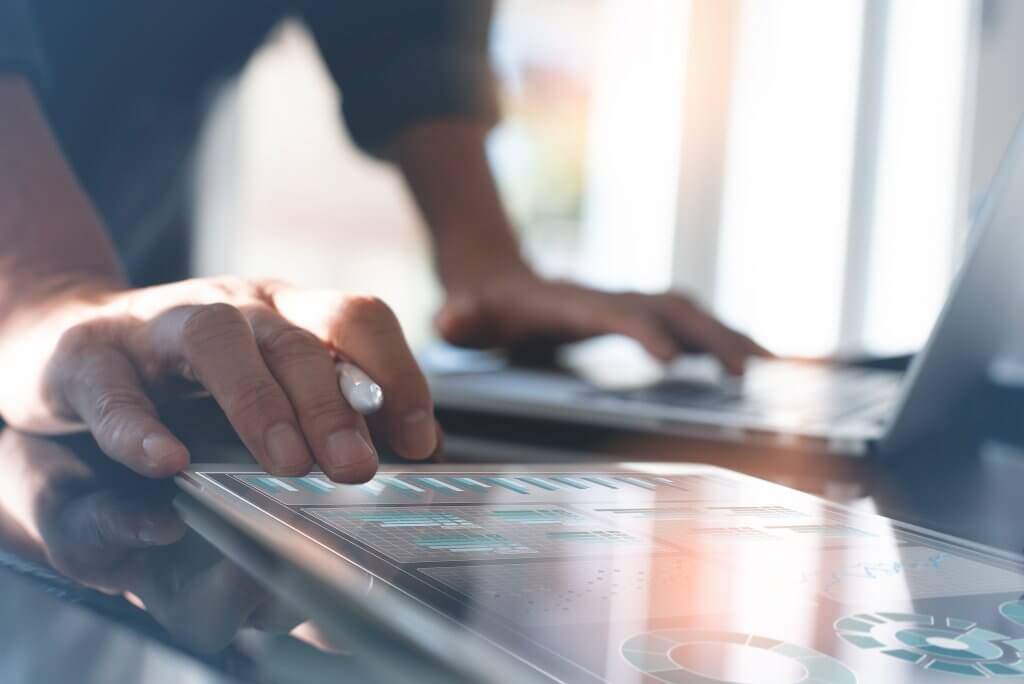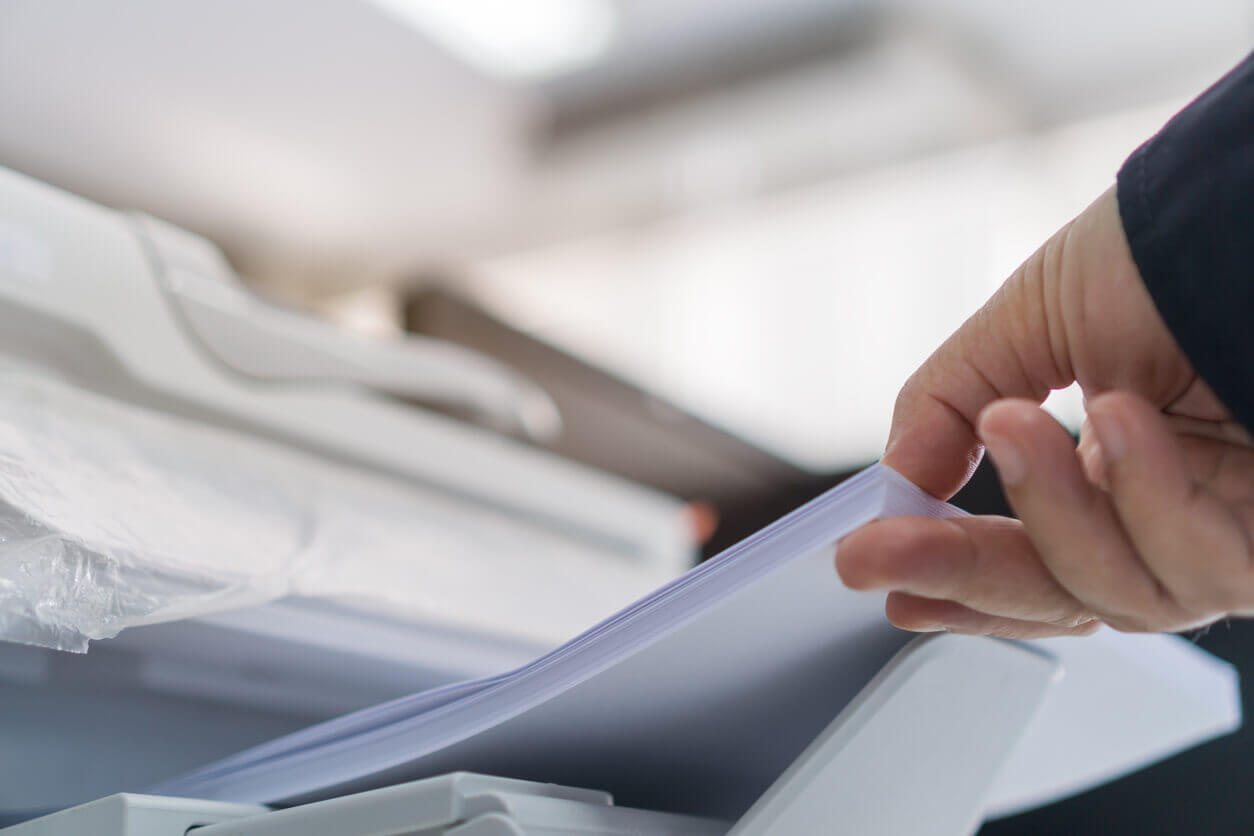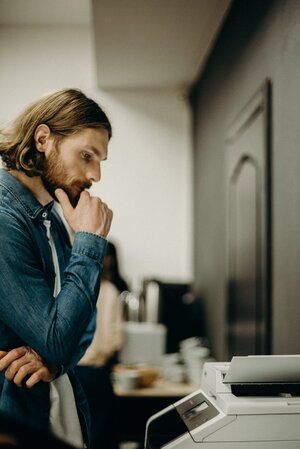
Frequently Asked Questions about Printers & Photocopiers
A photocopier is a machine that makes copies of documents and other visual images onto paper or plastic film quickly and cheaply. In computing, a printer is a peripheral device which makes a persistent representation of graphics or text, usually on paper. While most output is human-readable, bar code printers are an example of expanded use for printers.
WHAT IS A MULTIFUNCTION PRINTER?
Multifunction printers or "MFPs" put together, in one single machine, the features of a printer, a copier, a scanner, and sometimes also of a fax machine. By definition, MFPs are necessarily connected to a computer by wired or wireless connection but can sometimes be operated directly from their control panel like standalone copiers.
In 2020, multifunction printers can be:
-
- Inkjet multifunction printers, almost always allowing colour printing as well as black-and-white printing,
-
- Black-and-white laser multifunction printers,
-
- Colour laser multifunction printers,
-
- 3-in-1 multifunction printers (print-scan-copy) using either inkjet or laser technology, printing either in black-and-white or in colour,
-
- 4-in-1 multifunction printers (print-scan-copy-fax) - because fax is falling out of favour in Australia, multifunction printers sold on this market now rarely have fax feature.
Note that black-and-white versions can scan images in colour.
Advantages of these machines include:
-
- Convenience in usage compared to separate devices,
-
- Much smaller footprint than a combination of all respective devices,
-
- Cost savings related to lower electricity consumption.
-
- Discriminating factors which can be looked into to select the best multifunction printer include:
-
- Number of functions (with or without fax),
-
- Colour printing support,
-
- Printing technology (laser is better for fast printing, inkjet better for colour printing),
-
- Scanner resolution (if you need high-resolution scanning, check the scanner resolution of the model carefully. Scanner resolutions for multifunction printers are often low),
-
- Printing resolution (the standard resolution of 300 dpi will be good enough for most printing unless you require photo quality),
-
- Available connections (wired, wireless, network like Ethernet or Wi-Fi or simply local like USB),
-
- Related applications and software, especially for mobile printing,
-
- Multitasking capabilities,
-
- Total cost of ownership and cost-per-page.
We, therefore, recommend comparing several quotes in the multifunction printer to choose the best device for your business at the right price.

WHAT IS A STANDALONE PHOTOCOPIER?
A standalone photocopier traditionally refers to single unit-machines entirely devoted to copying functions.
As standalone machines, they put together the features of a copier, a printer and a scanner and can work entirely on their own, without the need to be controlled by a computer or external device.
The introduction of multifunction printers (MFPs) has however blurred the line between photocopiers and printers, as most of these multifunction printers can now copy documents with their built-in interfaces, in addition to being connected with computers. On their side, most photocopiers in 2020 can now also be used as printers when connected to PCs.
However, professional photocopiers remain different in terms of productivity as they feature:
-
- very fast copy speeds (over 50 pages per minute),
-
- large and economical ink toners,
-
- cabinets containing thousands of pages and big document feeders,
-
- sophisticated document management features such as stapling, binding, sorting and sizing,
-
- the ability to copy and print different sizes of paper,
-
- robust mechanics for a high volume of use.
Standalone copiers usually offer a lower cost-per-page than multifunctional devices and are ideal for businesses with medium to high copy needs. Document finishing features such as binding, sorting and stapling are far less common and less durable in multifunction printers.
Photocopiers for small businesses are therefore a kind of crossover between multifunction printers and professional photocopiers trying to provide volume copying capacity with reduced footprint.
WHAT'S THE DIFFERENCE BETWEEN PHOTOCOPIERS, PRINTERS, MFDS AND MFPS?
The difference between printers and photocopiers has been blurred, as multifunction printers can also be copiers and photocopiers connected to a computer can also be used as printers.
It's even more complicated to tell the difference between "MFPs" and "MFDs", as both refer to multifunction machines. Indeed, these acronyms stand for "MultiFunction Printers" or "MultiFunction Devices", respectively. The term "MFD printer" is even used to refer to "MultiFunction Device Printer", which means... MultiFunction Printer!
However, the following distinctions can be made:
- Multifunction Printers are small, tabletop printers with copier and scanning functionalities, but relatively slow printing speeds (less than 30 pages per minute) and paper capacity (about 100 pages); they are mostly sold for home use. Multifunction printers for small businesses, however, do make sense. As long as these MFPs have a network connection and a decent capacity and printing speed, they can be suited for light professional use.
- Multifunction Devices have the same functionalities but deliver faster printing speeds (up to 90 pages per minute), big document feeders and cassettes (over 300 pages), and sometimes even different paper format support.
- The difference between photocopiers and printers with copy functionality is basically the same as the difference between MFDs and MFPs, respectively. In fact, in many offices, MFDs are simply called "photocopiers"!
WHAT ARE PHOTOCOPIER HAZARDS?
Known photocopier hazards include:
- Ozone gas production: this highly reactive, unstable and colourless, but not odourless gas which can affect the respiratory tract, lungs and even the eyes;
- Toner dust is also dangerous for the respiratory tract, going as far as to cause respiratory tract irritation, sneezing and coughing - people suffering from bronchitis and asthma should stay clear of the machines, especially when changing toners;
- Photocopier overheating may cause the release of selenium, which if inhaled, can cause insomnia, upper respiratory tract disorders, low concentration at work, irritation of the lips and the eyes;
- Photocopiers may also release carbon monoxide gas, which is a deadly poisonous gas, causing nausea, headaches, dizziness and death;
- The bright lights produced by photocopiers can be very dangerous for the eyes.
HOW MUCH DOES A PHOTOCOPIER COST?
Prices of photocopiers vary greatly depending on a number of factors:
- Printing speeds, in pages per minute (ppm),
- Printing technology (laser copier or inkjet copier),
- Colour printing capability or simply black-and-white,
- Paper management features (how many pages can fit in the trays and magazines, what formats of paper are supported, features such as binding and stapling).
In Australia, photocopier prices can start at:
- Less than $100 for a basic inkjet multifunction printer,
- Less than $400 for a laser, colour multifunction printer,
- Less than $800 for entry-level, standalone black-and-white photocopiers,
- More than $2,500 for a colour photocopier,
- $20 to $120 a month, depending on the specifications and included service, for a photocopier leasing plan, with ink toners selling for about $50-90.
WHAT ARE THE ESSENTIAL CRITERIA FOR CHOOSING A PHOTOCOPIER?
Several criteria, related to the price of the photocopier or the features of the photocopier or printer, may be looked into to compare printers:
- Features needed. Copying, and printing, in black and white only or in colour, with automatic double-sided printing, scanning, faxing are the major features needed in office copiers.
- Speed. Heavy-duty copiers may print or copy up to 100 pages per minute, but this comes at a price. Choosing a photocopier with 20 to 40 pages per minute printing speeds covers most small business needs.
- Connectivity. How the machine connects to a computer is a key issue. USB connections are purely local, which means the machine can't be shared between several PCs. Wireless connections are preferred for ease of use and installation.
- Autonomous controls. This determines what the user can do without having to use a computer to control the copier. Being able to print (from a smartphone or USB dongle), scan, copy, fax, or send by email, and set precise parameters for these operations without the need for ever starting a PC is a real bonus.
- Size. This may seem so obvious that many prospective buyers actually forget about this point. An office photocopier in the traditional sense is huge and bulky. Small office copiers using inkjet technology like multifunction printers can sit on desks and may have all the same features.
- Price. If heavy-duty copiers are needed, the price may be an obstacle. Prospective users may then look into rental or leasing plans offered by many specialist providers.
- Leasing/rental plan conditions. If a leasing or rental plan is selected, it's essential to understand all the conditions and read all the fine print of the contract.
- Cost per page. The price of the machine is one thing, but it doesn't tell how much copying and printing duties cost. Cost per page includes the cost of all consumables, maintenance and accessories needed, and a basic is rule is that the cheaper the printer is, the more expensive the cost per page gets. The most important tip for choosing a photocopier is to check the price of toners or ink cartridges before buying any machine.
SHOULD I BUY A COLOUR OR A BLACK AND WHITE PHOTOCOPIER?
If you consider the purchase of a new copier, it's important to determine if you have any need for a colour photocopier in your company, or at home.
In the world of multifunction printers (MFPs), two technologies exist for colour printing: laser or inkjet. The laser is generally the standard solution for black and white units, and inkjet is preferred for colour documents. As a matter of fact, inkjet technology is perfect for copying pictures, or print photographs, in colour and with an excellent resolution. However, printing is understandably slower in colour than in black and white, all the more so with inkjet technology. Finally, while inkjet units are generally cheap to buy, replacement ink cartridges are quite expensive and will represent a significant expense.
Laser colour photocopiers are faster, toner is less expensive than ink, even in colour, but the machines themselves are quite expensive. Unlike inkjet models, laser units can process large volumes of colour documents daily, with consistent speed and quality. To put it simply, inkjet MFPs are perfect for home use or small businesses, while laser ones are the choice of larger companies or copy professionals.
HOW DOES AN OFFICE PRINTER LEASING CONTRACT WORK?
Office equipment can be extremely costly, and many businesses couldn't afford to buy printing or computing devices if they had to purchase outright. Leasing contracts for office printers enable businesses to use exactly what they need, but at prices that are easy to budget for, along with substantial tax benefits.
When you take out a leasing contract, the equipment is delivered and installed. You then simply pay the agreed monthly or annual fee for the duration of the agreement (usually somewhere between 1-5 years). Servicing, maintenance and even consumables can be added, although the equipment remains the property of the provider throughout. Once the contract ends, the equipment is returned, upgraded or sometimes purchased at a substantial discount.
HOW LONG IS A TYPICAL SERVICE CONTRACT FOR A PRINTER-PHOTOCOPIER?
Copier or printer service contracts are often chosen by businesses because of four reasons:
- The copier is needed just for a short time,
- Low rental fees make printers accessible for small businesses,
- The pricing of printer-and-maintenance contracts is usually attractive, as compared with other maintenance arrangements,
- All-inclusive, hardware and service plans are hassle-free solutions for businesses.
The minimum period for a printer-copier service contract is nearly always 12 months, up to an agreement for a maximum of 5 years.
However, the longer the commitment, the more vital it is to bear in mind that:
- Contracts for printers are often based on "clicks", that is, a minimum number of "intentions to print a page as manifested by a click on the computer", which must be paid for every month no matter if it is used or not. In fact, this monthly volume is only relevant for the pricing when it's exceeded and triggers additional charges.
- Reading and understanding the fine print is really an absolute must, as some printer hire contracts include options which will be useless to many businesses and punishing concepts of "maintenance".
- Cost-per-page is the most important factor in order to understand the actual cost of the printer contract plan.
- Provided supplies like toners, paper, ink, staples may be far more expensive than if purchased separately. But changing these supplies yourself is often forbidden in some contracts, resulting in a breach of contract, sometimes even with penalties.
WHAT IS A FAX MACHINE?
Fax stands for facsimile, meaning that a fax machine doesn't send a document, it sends a reproduction of the document. In fact, fax technology involves the digitisation of a text or a picture through an optical scanner, the transmission of data through a telephone line, and the interpretation of data on the receiving side as a printed document. It's overall a fairly simple process, which makes it a fast, easy and cheap mode of document transmission.
Can I use recycled paper in my machine?
We recommend that you do not.
Recycled paper is good for making cardboard boxes and those cup holders you find in coffee shops. It is also of a lower quality than other papers. Please do not use it in your photocopier!
Recycled paper has to be washed, mashed, pressed and dried. Unknown to most recycled paper holds a lot more moisture and dust than normal paper. As the machine heats up after prolonged use the moisture and dust in the paper starts to come out, and the paper starts to curl causing it to get stuck in the machine's workings, causing paper jams.
Saying this, most copiers will cope with up to 50% recycled paper for short print runs.
Should We Buy Used?
Buying a used photocopier requires you to carefully consider the copier's condition and its potential long-term value to the organisation. While you can likely find many great deals on used products, you will have to complete the market research to find the right product at the right price. Another consideration is the warranty on the used equipment. Make sure the system you select is offered with a comprehensive warranty that covers you in case of components breakdown over a short period of time.

What are the Maintenance Needs?
Other than filling the toner and ink for the photocopier and refilling the paper tray, what are the maintenance needs for the system you're considering? If you're a small business, the office photocopiers will likely be used by all members of staff. And so, you should try to find a system that requires limited running maintenance to help your team maintain their productivity.
Effectively selecting a quality photocopier can help your organisation improve its productivity and limit its costs in the coming years. Review the questions in this post during the selection process, and you'll come to decision that suits all equipment users within your business.
What is a Managed Print Service?
We define a managed print service as the assessment, optimisation and proactive management of the print environment, delivered by a provider under a contracted service level agreement. Managed Print Services contracts are either based on a cost per page model, which requires minimum volume commitments or a pay per print model where billing is based on what is actually printed.
How can I find out the total cost of ownership for my printer?
The TCO (Total Cost of Ownership) of a machine refers to the expected cost of the machine by the time it reaches the end of its duty cycle. When buying a printer, many customers only consider the initial price of the machine. If the face value of a machine is relatively cheap, this doesn't necessarily mean that the total cost of ownership will be the same. In fact, in many cases, cheaper printers can end up being more expensive in the long-run. Replacement parts, ink and toner all contribute to the TCO of a machine, so that cheap and cheerful machine may prove to be much costlier than you first anticipated.
How much do I have to pay for replacement consumables/parts?
The cost of replacement consumables and parts depends entirely on the brand and specification of the bits and pieces that you want. Generally speaking, higher yield toners will cost more money than those with a lesser capacity. However, in the long-term, consumers tend to find that these are much more cost-effective.
When it comes to replacement parts, prices will vary subject to the machine that you own. Manufacturers all retail their replacement parts at different prices, so it can be useful to research these costs before buying your machine. This will give you a good idea of which brands offer the greatest value for money.
What is my warranty?
In short, this refers to the length of time that you are covered for with your machine. For example, if your machine comes with a 3-year manufacturer warranty, and it breaks down within that time, you are liable for a complete refund or replacement from the manufacturer. The majority of our machines come with a lengthy warranty, giving our customers that much-needed peace of mind.
What are the requirements for buying a multifunction printer?
Understand what you need the multifunction printer to do for you and your end-users. Beyond printing and copying, how do you want to use the multifunction printer to help manage documents, reduce paper, simplify workflow, scan to the cloud, work remotely, etc.? How many copies, print, fax, scan and email jobs will you run each day? How many users will share the device? Will you need it to be colour capable? Wireless? Mobile- and cloud-connected? There are several requirements to consider.
Why consider a multifunction product rather than a standalone copier?
An MFP (multifunction printer) combines similar technologies-printing, copying, scanning and faxing-in a single machine. This is more economical in several ways:
It uses less floor space.
-
- You need to stock only one set of consumable supplies.
-
- You eliminate the need for multiple service suppliers and contracts.
MFPs are available in almost all speed and product ranges for both large and small workgroups.
Should I purchase or lease my equipment?
Whether to lease a printer or buy is an individual decision based on the needs of your company. Leasing is often an excellent choice while interest rates are low, as they are now. A lease may be tax-deductible for a business in the year you incur the monthly expense, and it allows you to lock in a maintenance rate for 3-5 years. Leasing allows you to upgrade as business needs change while keeping your operating and capital expenses low. Contact your representative today. He or she will present you with pricing and the potential benefits of either choice so you can make an informed decision.
What happens to a photocopier or printer at the end of its life?
We return the machine to our workshop facility where it is stripped down into the various metals and plastics. Then they go off to a local recycling facility.
What's the difference between laser and inkjet printers/printing processes?
Laser printers use heat and pressure to bond toner (a dry powder) onto the surface of the medium being printed. In contrast, inkjet printers disperse ink (a liquid) onto the medium being printed where it dries to form the final print with some or all of the ink being absorbed into the top layer of the labels.
I have an inkjet printer, but I'm having problems with the print smearing. What's happening?
As with laser printers, there are a few potential causes for this problem. Firstly, you should check if your sheet of labels has come into contact with water or other liquids. Inkjet inks are water-based, which means that if they come into contact with fluids, they will run or smudge. Secondly, your printer may be dispersing too much ink, or the top coating of your labels may be oversaturated with ink; in either case, the ink isn't dry properly, which leads to smearing. This can occur in designs that include a lot of different colours or large blocks of colour (you can work around this by reducing the amount of colour in your design or purchasing coloured labels). The best way to solve this issue is to alter two of your printer's settings, "Print Quality" and "Paper Type". The print quality settings allow you to prioritise either the print quality or the print speed. A "Best" or "Photo" print quality setting makes the printer operate more slowly, but with the dispersal of more ink to create a higher quality of the print, so you may wish to try the "Normal" or "Draft" settings. The paper type setting will also adjust how the printer runs in order to create the best possible print results for the type of paper being printed onto (such as coated, uncoated, photo paper, or glossy paper). You may also want to consider removing the labels from your printer as soon as they are printed so you can place them on a flat surface while the ink dries properly. A final possibility is that there is an incompatibility between the label material and the printer/inks you are using; inks have slightly different compositions, which can produce a large variety in the print quality. Try using a different printer/inks to see if you get better results.
I'm trying to print a coloured background, but I'm getting a white border down one or more of the edges.
Unless you buy a printer with edge to edge printing, you're probably running into an issue with printable and unprintable areas. Most printers cannot print to the very edge of an A4 sheet, which means there is an area that they can print (the printable area) and an area around the edge of the sheet that they cannot print (the unprintable area). Unfortunately, there is little you can do if your labels fall outside the printable area of the sheet. You may need to take your labels to a printer or get hold of a printer that is capable of edge to edge printing, choose a different size or layout of label (so that all of the labels fall within the printable area), remove your coloured background, or use coloured labels.